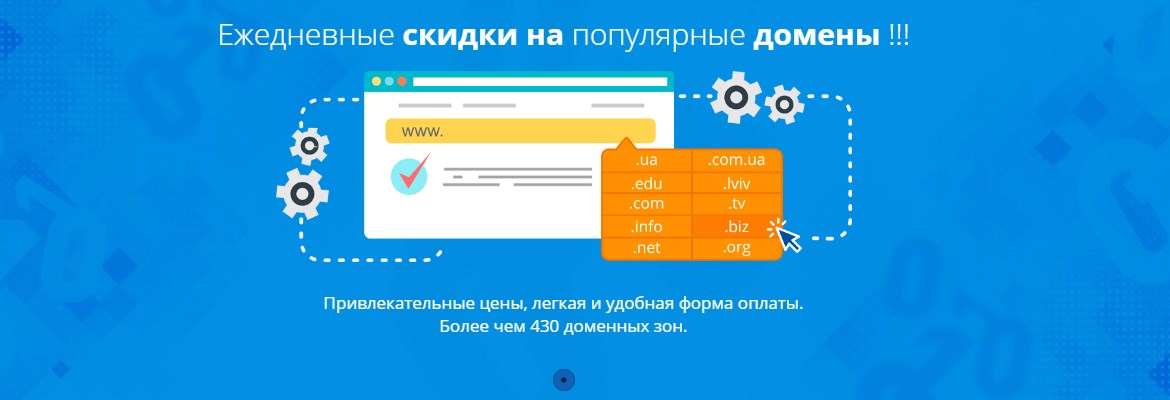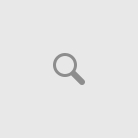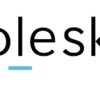Finally, you’ve decided to create your own website, chosen a nice name for it, and purchased hosting. Now you need to ensure that when opening it in a browser, the exact website that you’ve previously placed on the purchased hosting is displayed. To make navigation easier, we’ll explain below how to register and configure a .ua domain.
<h2>Choosing a Domain</h2> <ul> <li>go to the ukr.host website to the “Domain Pricing” section;</li> <li>in the form called “Search for a Suitable Domain” enter the name you want to register;</li> <li>check the box next to the .UA zone;</li> <li>click the “Check” button;</li> </ul> <img class=”aligncenter size-large wp-image-841″ src=”https://ukr.host/kb/wp-content/uploads/2019/03/privyazka-domena-1-1024×486.jpg” alt=”Domain check” width=”734″ height=”348″ /> After a couple of seconds, it will show you whether the domain is available for registration. If there’s a green plus sign next to “Register”, click on it. If not, click “Back to search form” and try to come up with a new name. Let’s assume the name was available and we registered it. Now we just need to specify certain information to connect it to your hosting, i.e., directly to the location where your website will physically reside. <h2>Finding Information for Connecting a Domain to Hosting</h2> There can be several options: <ul> <li>connect to an IP address;</li> <li>configure NS servers;</li> </ul> Which of these two options to choose needs to be decided independently or clarified with your hosting provider. If you don’t understand this, we recommend specifying the NS servers. You can find them in the email that came after hosting registration, or by contacting UkrHost technical support. <h3>Adding DNS Records</h3> <ul> <li>log in to your account on the UkrHost website;</li> <li>select the “domain management” section;</li> <li>click on the settings of the domain whose information needs to be changed;</li> <li>click the “Change NS servers” button;</li> <li>in the “1st server name” field, specify your 1st NS server, and so on;</li> </ul> You don’t need to fill in the IPv4 and IPv6 fields, unless you’re using child servers, but we’ll cover that in a separate article. <img class=”aligncenter size-full wp-image-842″ src=”https://ukr.host/kb/wp-content/uploads/2019/03/ns.jpg” alt=”Adding NS servers” width=”992″ height=”260″ /> <h3>Adding a Domain to the Hosting Control Panel</h3> The last step you need to perform is to add the name to your hosting account panel. To do this, log in to the Plesk panel, then click on the “Websites & Domains” section, and click the “Add” button. That’s basically it. Now you need to copy all files to the “Website Folder”.