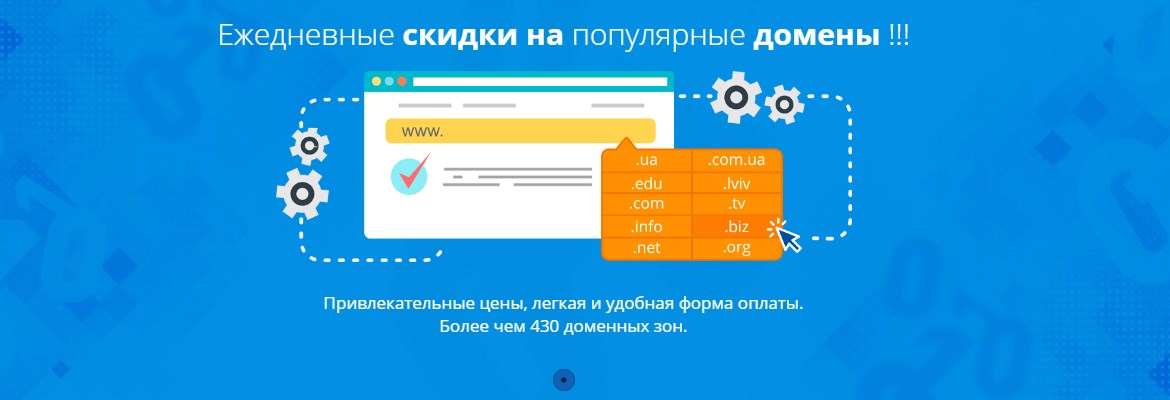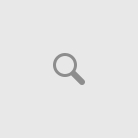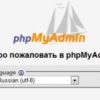Your customers know what the internet is, and they want to find your products there!
But you don’t have an online store?
To become modern and communicative in the eyes of your customers, you don’t need to learn programming from scratch, you don’t need to hire professionals for tens of thousands, what you really need is to install OpenCart.
What is OpenCart
OpenCart provides you with a free platform for creating a unique online store. OpenCart is convenient to use for both beginners and professionals, as it is a modern product focused on a narrow specialization. An online store and nothing extra.
Thanks to OpenCart templates that were created by a community of people interested in creating a convenient, beautiful, and pleasant online store for themselves and their customers, you can easily find a reflection of your ideas, and if you don’t succeed, you can create something original on your own.
The developers announced the release of OpenCart 3, adding a lot of improvements compared to OpenCart 2. With each release, the developers take into account the wishes of their users so that you can stay ahead of your customers’ desires. The OpenCart CMS community strongly influences the development and improvement of the project, and it is carefully listened to, so many of the wishes you have are implemented here.
To verify this, you need to install OpenCart.
Installing OpenCart
You have a registered domain name, a paid hosting provider, and only one question is spinning in your head: “How to install OpenCart on hosting?”.
Installing OpenCart takes just a few clicks with automatic setup and only five steps with manual installation.
As you understand, there are two options for installing OpenCart, and we will consider both.
Installation Methods
Automatic Installation:
1) Log in to your hosting control panel
2) Find the latest version of OpenCart in the Applications section
3) Run the installer and wait for the process to complete.
Manual Installation:
1) Download the OpenCart distribution from the official website, make sure the version is current
2) In the control panel, create a database. Specify the name, login, and password.
3) Extract the OpenCart archive to any location convenient for you
4) Upload the files to the server using an FTP client. The credentials for accessing the server via FTP are available from your hosting provider.
5) Enter the site URL in your browser’s address bar. Accept the license agreement, specify the database access credentials, and install the CMS.
If everything is done correctly, the site will be accessible at the selected URL. The admin panel is accessible at vash-site.ru/admin/.
Now your site has a modern, convenient, fast-performing OpenCart CMS installed.
OpenCart provides a wide selection of various templates and modules for any taste and any needs, so it’s important to explain how to install them.
But before installing a template, we need to choose it. By entering the query “templates for opencart” in Google, you will be presented with a large selection of free, responsive, and thematic templates. Each template has a user rating, so you can immediately understand how people feel about it. And to find the best offers, you can use filters. Among many good and unique options, you have chosen one or even several that you liked, and you need to know how to install an OpenCart template? It’s very simple, follow the instructions:
- Download the distribution archive to your computer.
- Extract and upload to the server via FTP client.
- Upload the folder with theme files to the site’s root directory
- Go to the menu. “System-Settings” tab
- Click on the edit icon next to your store name.
- In the “Themes” field, in the dropdown list, select the uploaded template. Save the changes.
OpenCart features a large number of modules that allow you to supplement or modify standard functionality. There are several types of modules, I will tell you more about each of them, and then write how to install an OpenCart module.
- Standalone modules. Such modules work on their own files, do not change the engine’s source files, completely eliminating failures and errors in your store’s operation.
- VQMod-based modules. VQMod technology will allow you to edit your store as you see fit without changing the code of standard data
- OCMod-based modules. The main difference between OCMod and VQMod is that all changes are saved in the site’s database.
- Modules that modify the site engine files. Such modules are practically not used anywhere, but they still exist.
Each type of module has different installation methods. We will learn how to install a VQMod-based OpenCart module, as well as a standalone module. Follow the instructions:
1) Extract the archive
2) Copy the folders from the archive to the site root using an FTP client
3) In the site control panel menu, select the “Extensions-Modules” tab
4) Find the copied module in the list and click “install”
5) Wait for the successful installation message
Installation of a VQMod-based module is complete.
With standalone modules, everything is much simpler. To install them, follow the instructions:
1) Extract the archive
2) Copy the folders from the archive to the site root using an FTP client.
Everything is very easy, because an online store is simple, especially with OpenCart!