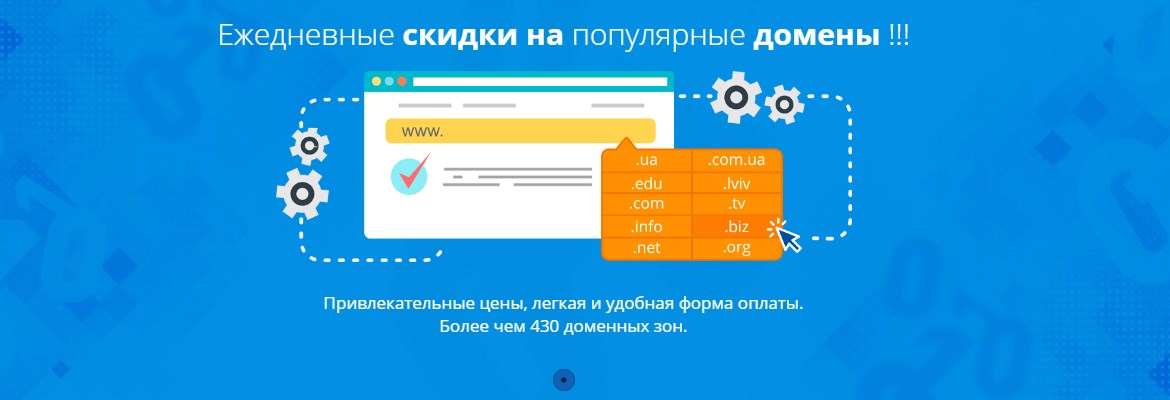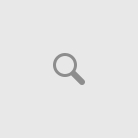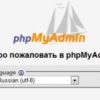Backups are created so that in case of complete or partial data loss, they can be restored. The easiest way to restore a site is using the Plesk panel, which manages your hosting and domain provided by Ukrhost company – one of the best providers in Ukraine.
In case of a problem, you can either specify specific objects to be restored, or restore the entire copy completely.
It is important to remember that objects with the same names will be automatically replaced with files from the backup that are subject to restoration. The system will not send you a replacement request, meaning you may lose existing data.
Complete Site Restoration
To restore all backup objects at once, perform the following actions:
- Go to the Backups section, which is located in the Websites & Domains window. Here you will find a list of all copies that are located both on the hosting server and in FTP storage.
- Find the one that is subject to restoration.
- Then select the “All objects (entire system)” function.
- In this case, you can specify the types of objects to be restored (Databases, files, etc.).
- If the restored copy is password protected, you can try to automatically obtain it. To do this, use the “Get password from FTP storage settings” option.
- Everything is ready for standard restoration. If you need to enter any additional settings, do this before starting the process.
If the password cannot be obtained automatically and you simply forgot it, uncheck “Specify password”. The panel will restore the backup, but all passwords of restored objects (for example: database users or email accounts) will be randomly generated.
How to Restore Specific Files
Any file included in the backup can be restored separately. To do this, perform the following actions:
- Go to the Backups section, which is located in the Websites & Domains column.
- Select from the list the copy that is subject to restoration.
- Then select the “Select objects” function.
- Place checkmarks next to the necessary restoration objects – these can be sites, databases, and so on.
- In the “Available” column, all objects of the selected type will be displayed. Specify those you want to restore, they will move to the Selected section.
- In the restoration parameters, you need to choose whether you want to restore objects with content or only their settings.
- Everything is ready for standard restoration. If you need to enter any additional settings, do this before starting the process.
The restoration process itself will be displayed in the Backups section so you can monitor the time of its execution.