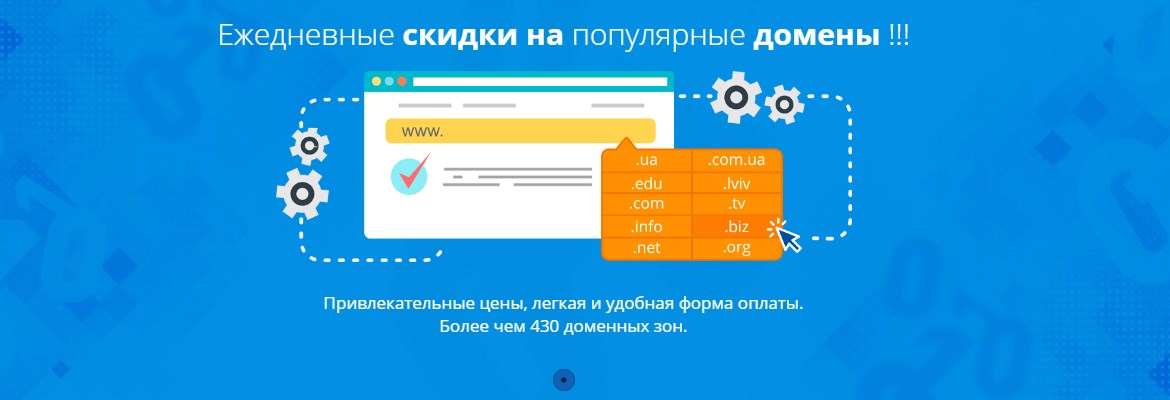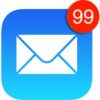Why redirecting to external email is dangerous and how to avoid problems.
You bought a domain, finally created a website, and now it’s time to create a mailbox for corporate email, like: info@mydomain.com.ua
The next step, after creating such a mailbox, will be the question of how to receive mail from it. You will likely be offered many options, from any email clients like Thunderbird, Outlook, to Webmail.mydomain.com.ua. All this is good, you think, but I already have an email on gmail (or ukr.net) and I’ve been using it for 5 or more years.
Why do I need to set up additional clients and connect to two different interfaces, it would be nice to combine them. So, reviewing the capabilities of the hosting panel interface, you find that there is an option to enable forwarding from info@mydomain.com.ua to your gmail.com mailbox. After sending a test email and receiving it on gmail, you were pleased, everything works in general, now I need to distribute business cards with my corporate mailbox and basically the matter is solved.
The problem of getting into SPAM lists.
I won’t describe what email SPAM is, everyone has probably encountered a bunch of emails and annoying offers that sometimes arrive in their mailbox. Just register with a large online store and after some time you will be surprised by the number of advertising messages you receive. Why are you writing about this, everyone knows this already. Yes, you’re right, let’s get closer to the point, oops sorry, to the Matter.
So, when 50 SPAM emails from different servers arrive in your email inbox on gmail, it’s bad, but for gmail it’s normal, the most it will react to this is by placing these messages in the “SPAM” folder. That’s basically it.
But imagine a situation when these same 50 emails arrive at your corporate mailbox and then are automatically redirected to gmail. In this case, gmail understands that from one of your mail servers, where your domain with corporate email is located, SPAM mailing is occurring. Then your IP address gets into the SPAM list and mail from this mailbox already begins to not reach many of your clients, returning to you with a note that your IP address is in the SPAM list. This problem is complicated by the fact that getting rid of such a block sometimes takes from several days to a month, it all depends on which SPAM filter you fell under and a number of other reasons. All this time, outgoing mail will NOT work more than it will Work.
Great, you’ve really messed up…
Stop writing a bunch of text here, you’ll think, having read up to these lines, better tell me how to avoid this?
Importing mail into a Google account.
Go to your gmail mail, in the upper right corner click on the gear (Settings) and then click “See all settings”.
Select the “Accounts and Import” tab, then to the right of the inscription “Check mail from other accounts” click on “Add a mail account”.
In the window that opens, enter the address of your corporate email, for example gmail@domaintest2.pp.ua
After that, select the option: Import emails from my other account (POP3)
Fill in the fields for receiving mail:
- Username, here you need to specify the full email address.
- Password: accordingly the password for it.
- As the server, the address of the hosting panel where your mailbox is created.
- Port 995.
- “Always use a secure connection (SSL) when retrieving mail”.
Set other options according to your preferences.
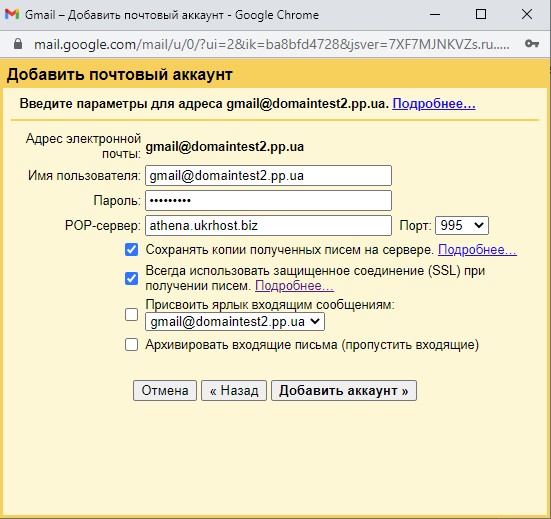
On the next screen, you will be offered to set up mail sending as well, and if you want to send emails on behalf of your corporate mailbox from the gmail interface, select the appropriate option.
And then configure sending as shown in the screenshot below.
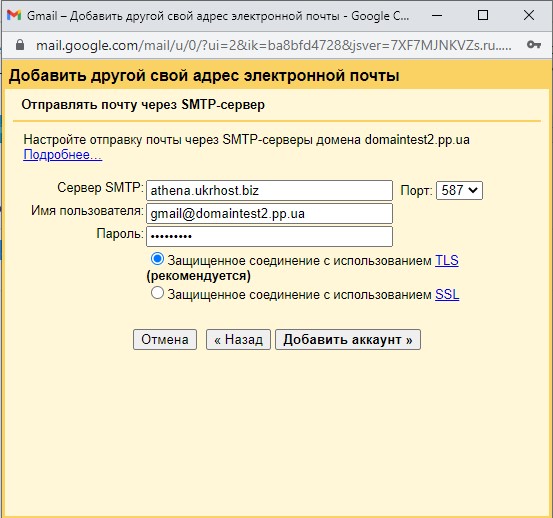
After this, Google will send you an email and you must follow the link in this email, and after that the verification process will be completed. By the way, to access and read this email, you can use Webmail from your corporate email. If you don’t know how to get there, just call our technical support service or contact us in a way that is convenient for you.
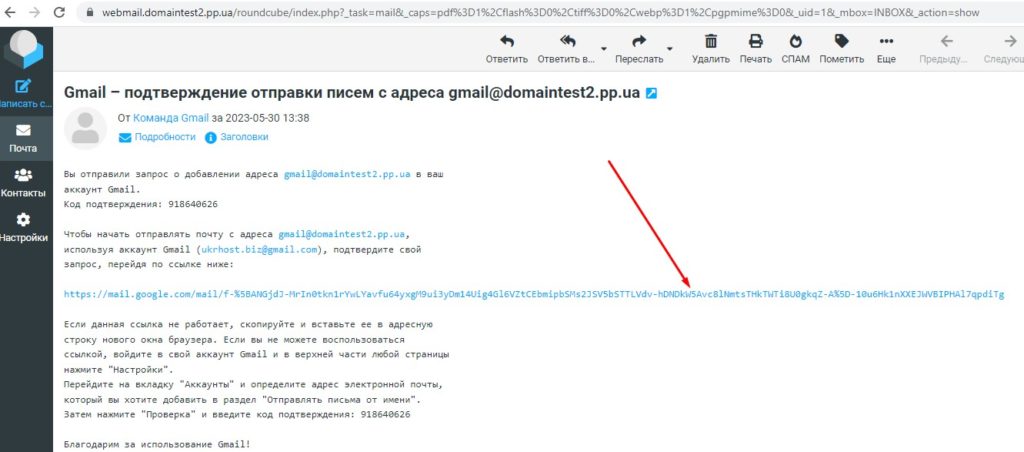
That’s it, everything is ready. Now if you click create email in the Gmail interface, you will have a choice of which mailbox to send this email from, and receiving emails will automatically appear in this interface.
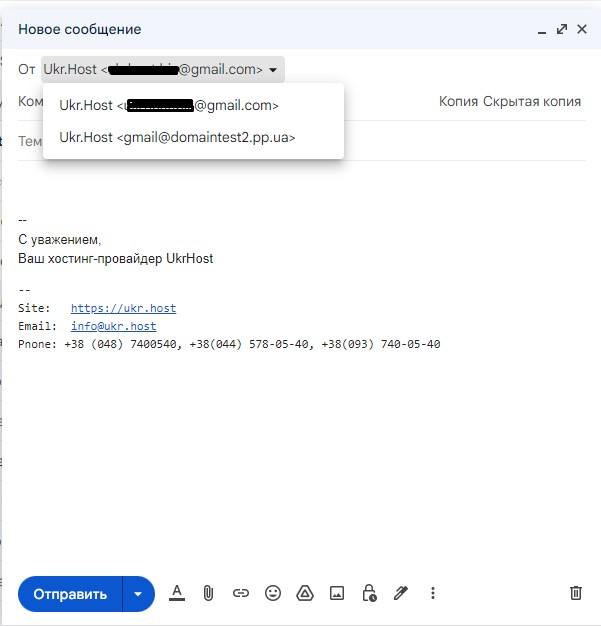
P.S. As you can see, there is a way out of any situation. We will always find a convenient solution for you and help with its implementation. Join us.